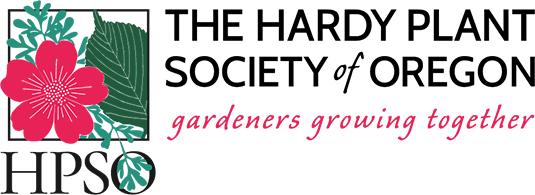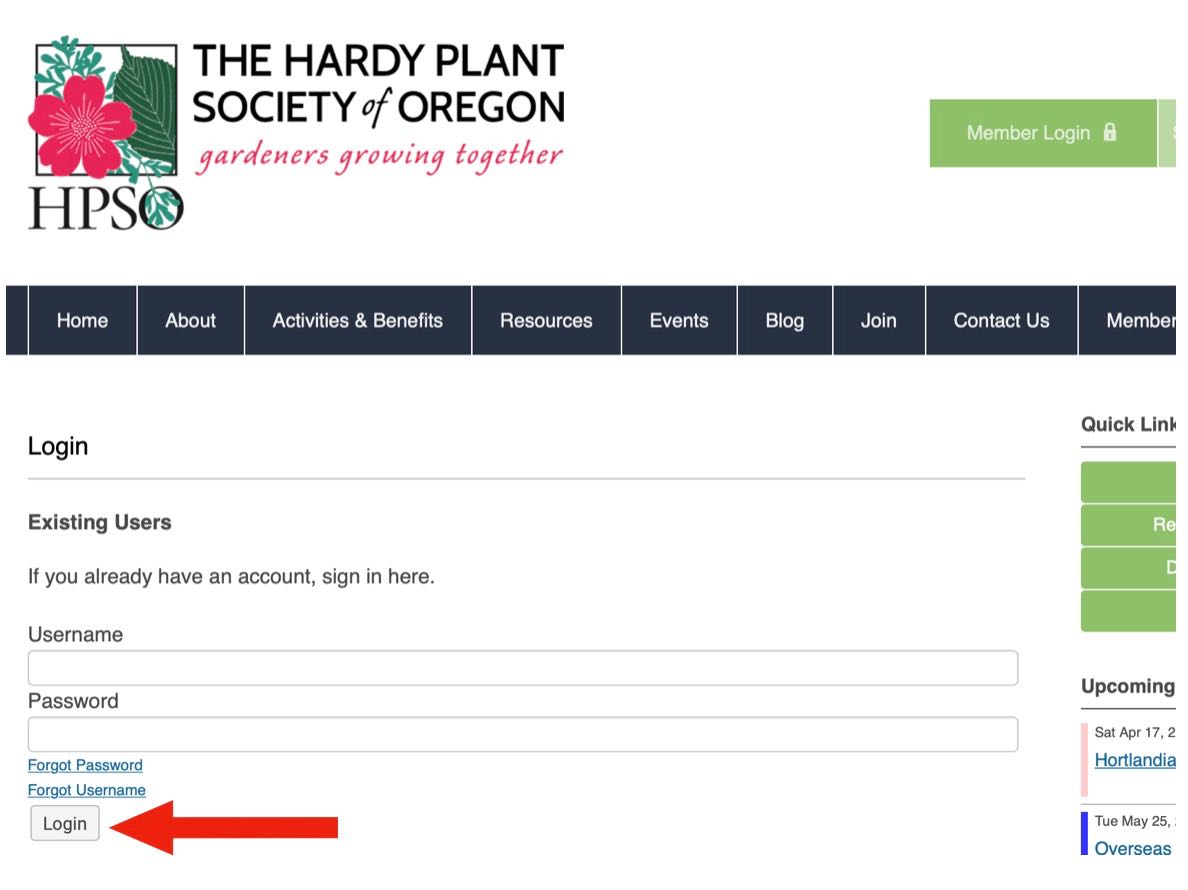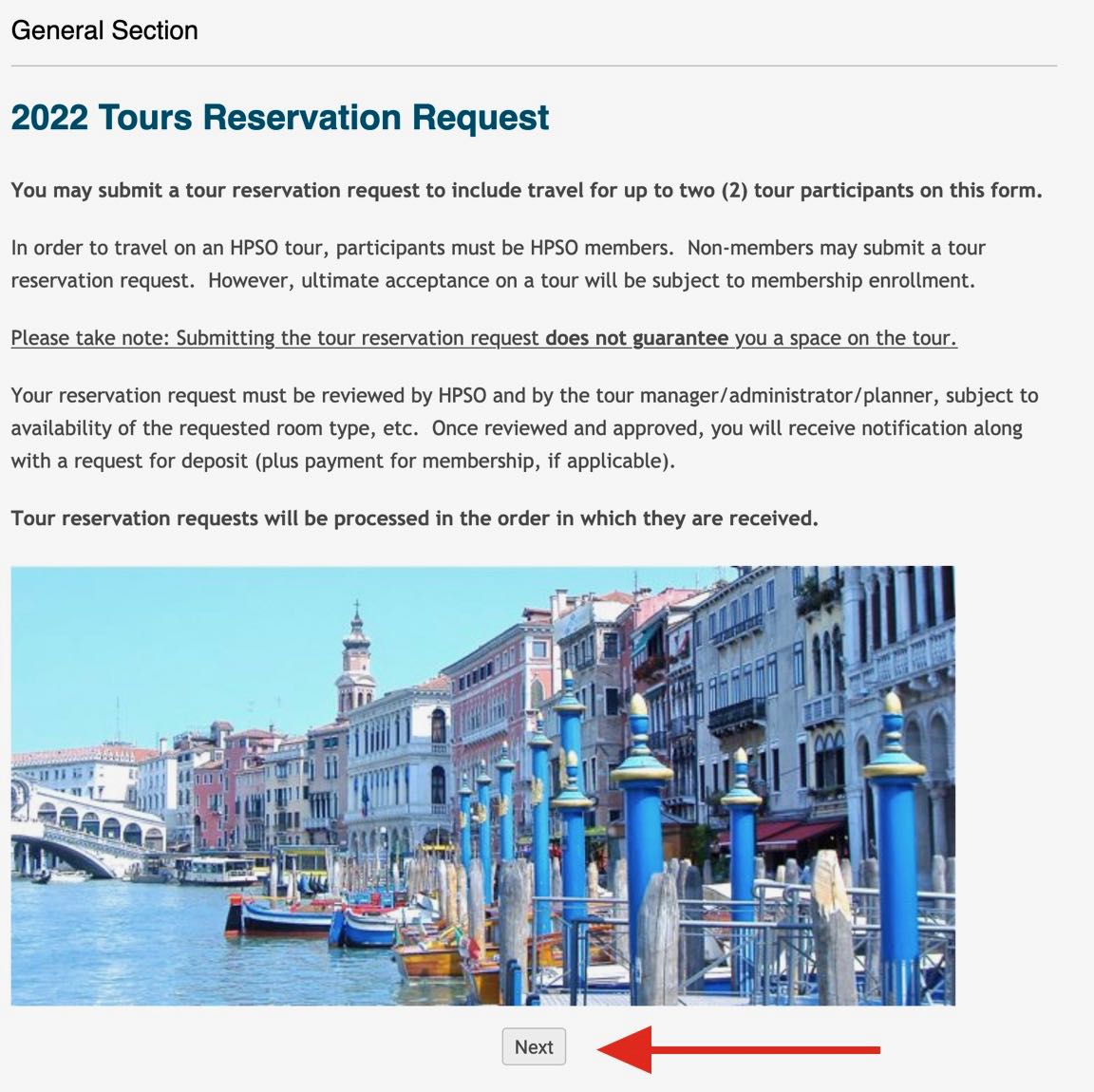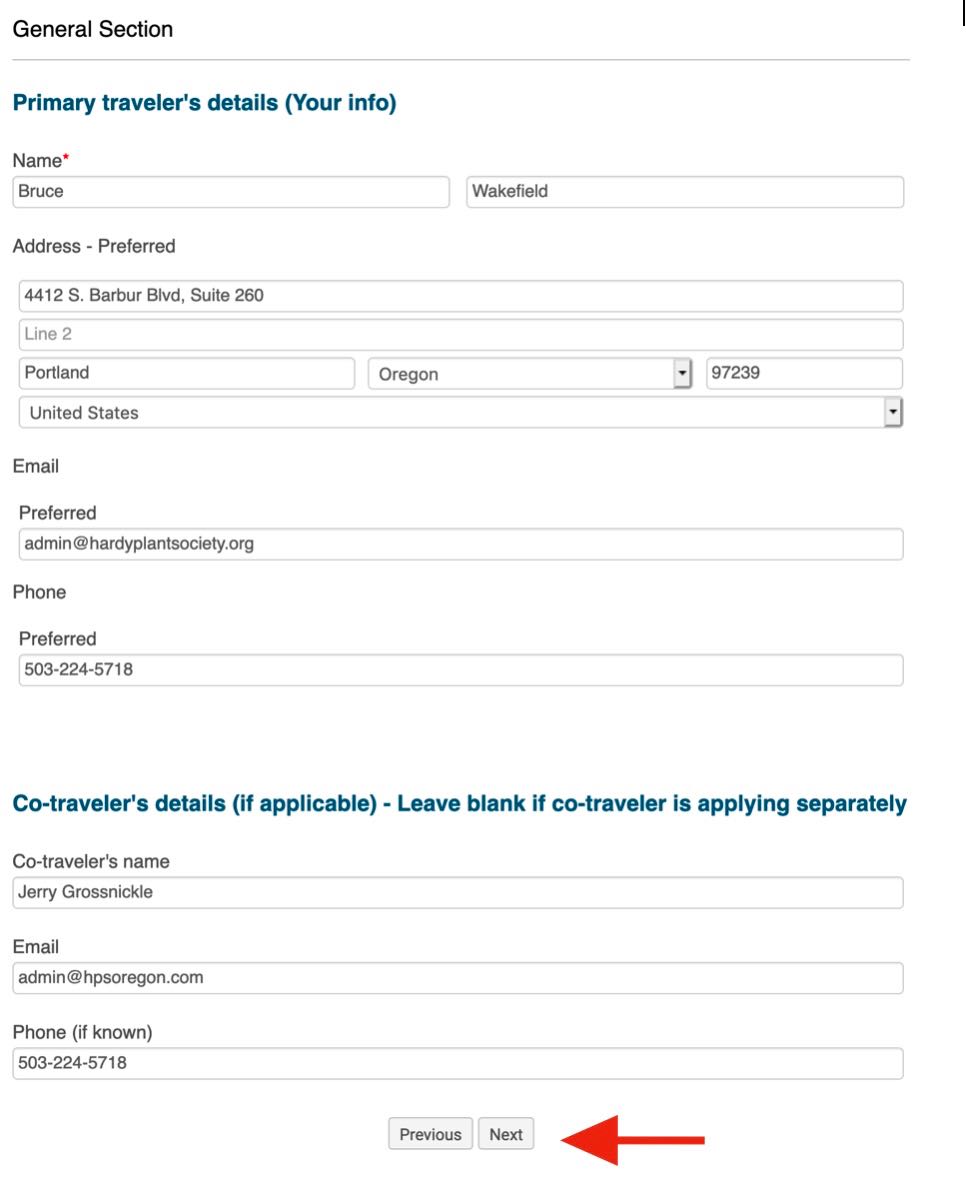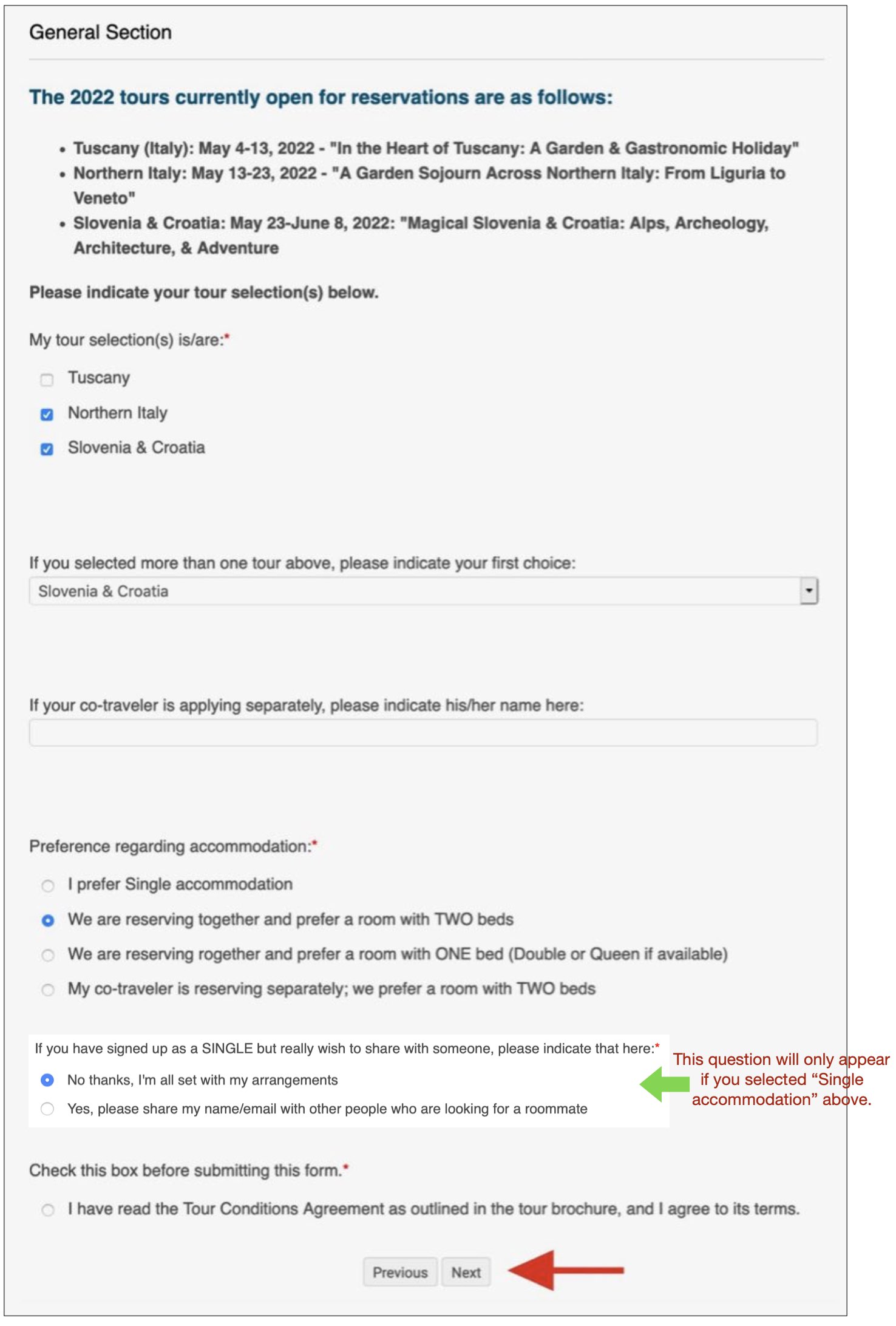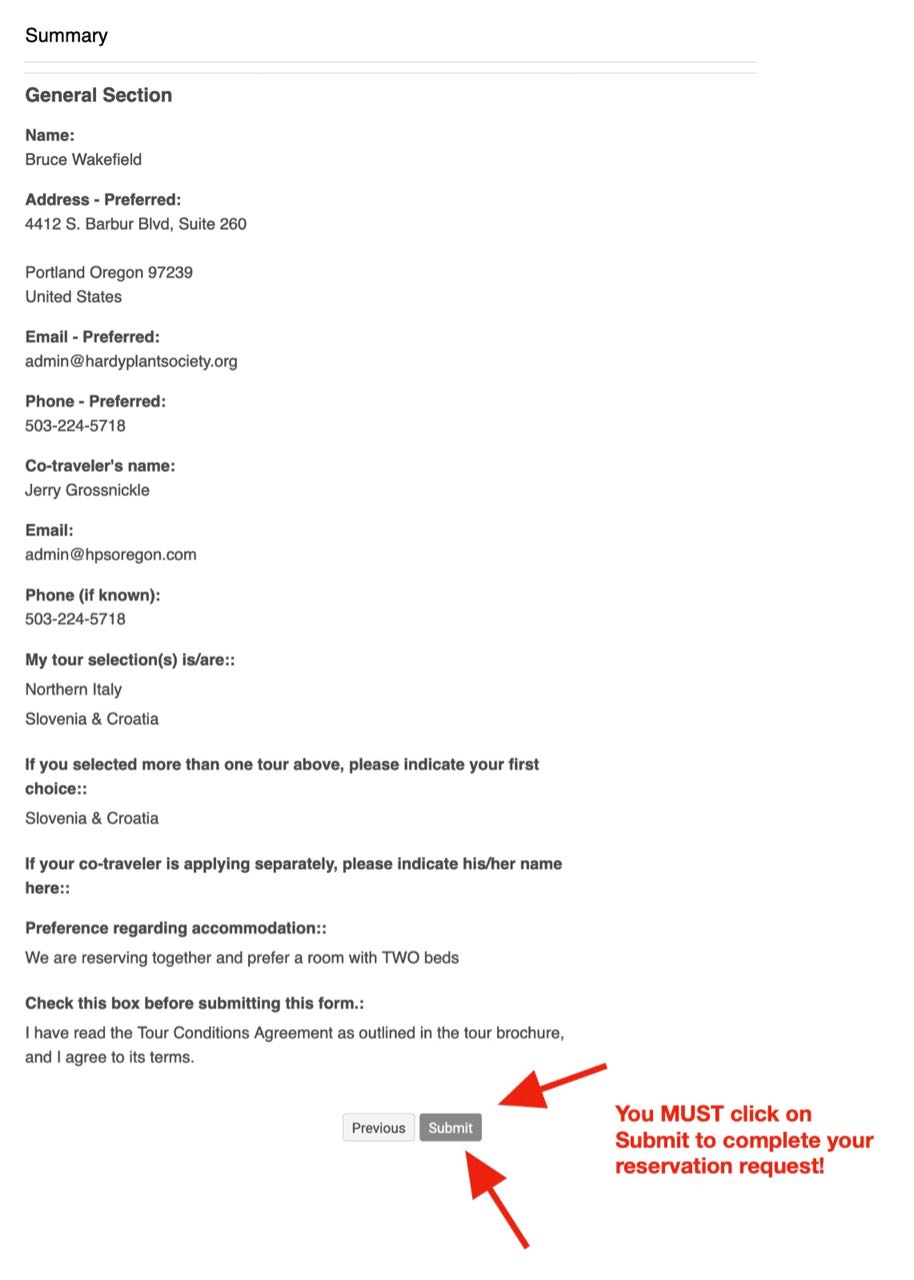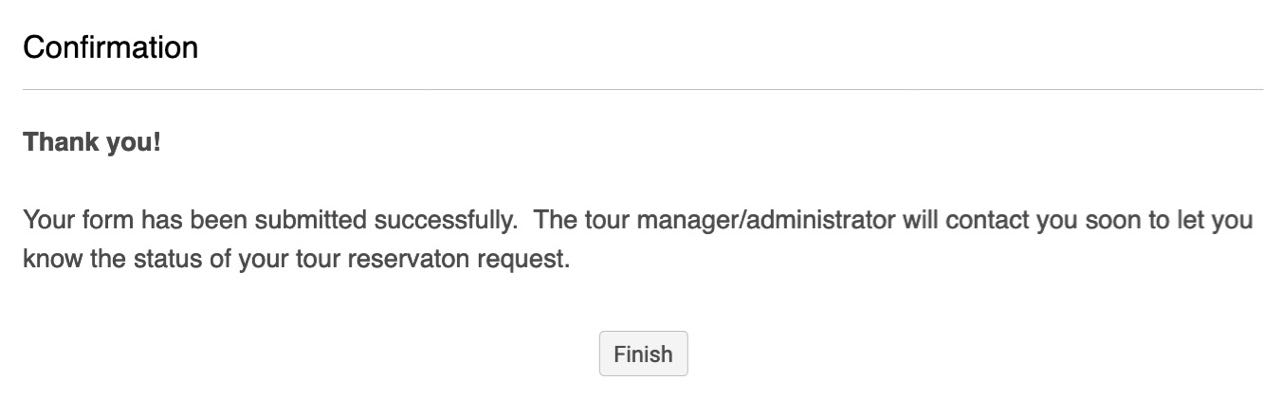|
Tips & Instructions for the Tours Reservation Request Form HPSO tours are very popular, sometimes filling up in a matter of minutes after registration commences. No matter your geographical location, provided you have access to the internet, all tour applicants have an equal chance. However, here are some tips that will possibly make your registration easier and quicker:
Here are the general instructions for the Reservation Request Form along with illustrations showing the contents. If you have not already logged in to the HPSO website, you will be prompted to log in as shown below. You will need your username and password. You will not see this page if you have already logged in. Instead, the system will take you directly to the Reservation Request. Enter your username and password, and then click on Login at the bottom of the form as shown by the red arrrow.
After logging in, the introductory (first page) will appear. [Below is a sample used for the 2022 Italy tours.]
When you are ready to begin entering your information, click on Next at the bottom of the page. The next page is where information about the participant(s)/traveler(s) is entered. For the primary traveler, the information is automatically defaulted from your membership profile. The system knows this because you logged in.
When the participant info is completed, click on the Next button to continue to the next page. If you need to go back to the prior page, click on Previous. The next page is where you'll make your tour selections. You can register for one, two, or all three tours at the same time. Simply check/mark the boxes as shown below. If you do select more than one tour, please answer the question regarding which tour is your first choice in case one is already filled. If you did NOT indicate your co-traveler's details on a previous page because they are submitting their own, separate reservation request, then please answer the question below that asks for the name of your co-traveler so we can match up the two reservations.
You MUST click on the box that says you have read the Tours Conditions Agreement or you will get an error. Any form errors are indicated in red text at the bottom of the page. You will need to correct them before clicking on Next. The next page displays a summary of the information you have provided. If it isn't correct, then you will need to click on the Previous button at the bottom of the page in order to go back to make changes. If the summary information is correct, then you absolutely MUST click on Submit in order for your reservation to be completed. You will know it has been submitted when you see a confirmation page as shown below.
In addition to the confirmation page, you will receive a confirmation email almost immediately. It will have most of the same information as displayed on the Summary page above. Note: Only the person submitting the reservation request will receive the confirmation email. The co-traveler will not. The whole process should take less than a couple minutes if you are prepared with the information you'll need.
Back to the Travel Club main webpage |